The Brixwork back-end is highly user-friendly - simple to navigate and update. Visuals below cover the generic pages of your website and how to edit them.
How to edit text in content pages:
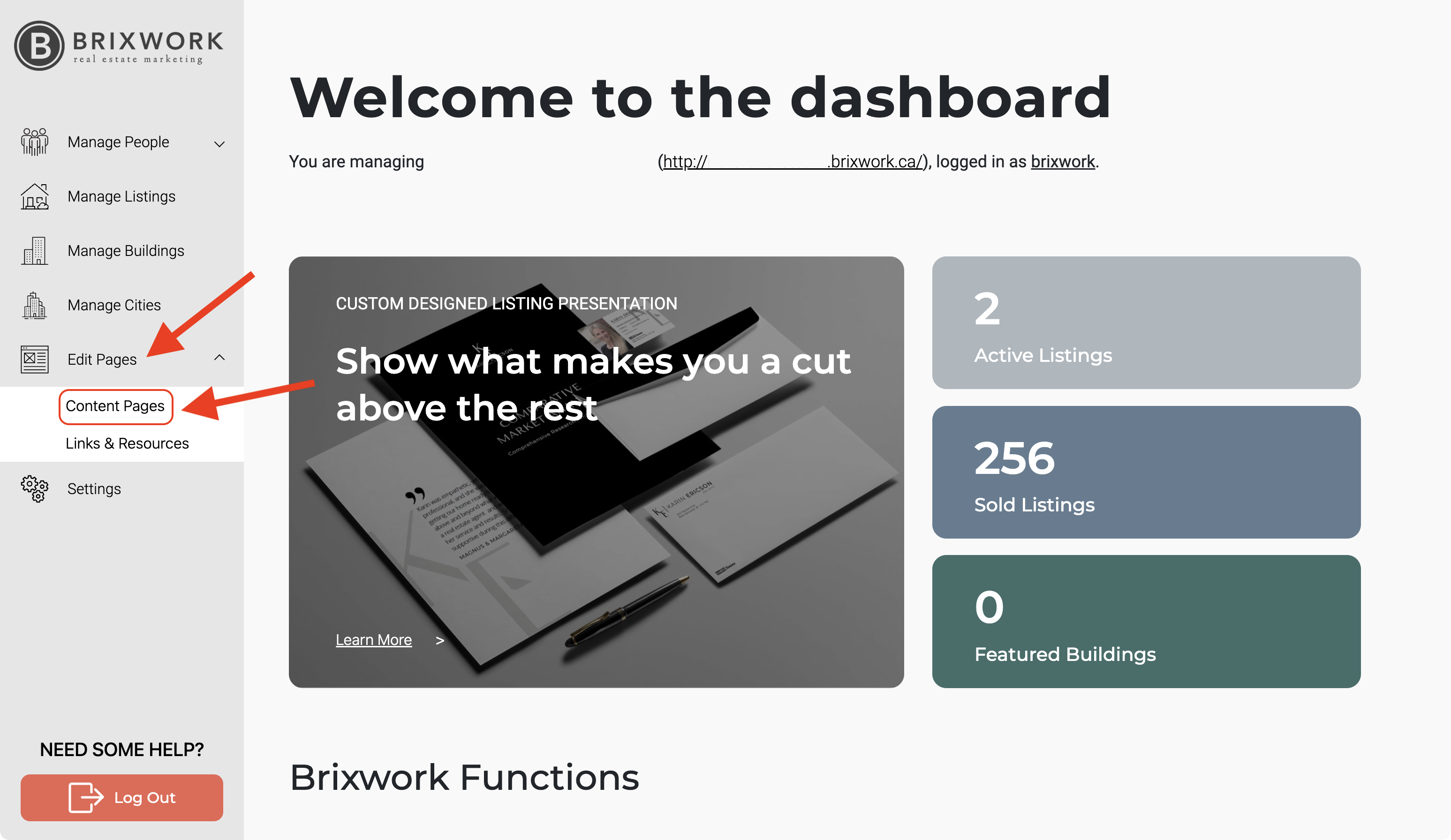
Here you will view your top level pages. These cannot be modified in order to maintain your website structure. After clicking on the + button, each page will tell you how many subpages you have.
Depending on your website structure, you may be able to add new subpages where available.This can be useful where you have pages that have multiple cities, chapters or reviews.
To add a new subpage, click on the blue button "Add Subpage" and to edit an existing one you can click on the yellow "Edit" button.
For stock templates, there will be a HOME, Listings, About, Links, and Contact page. We can use the "For The Buyers" subpage as an example for inputting information. You can find it under the "About" top page. Click on the "+" to show the subpages underneath.
2.- Once you see the subpage you want to edit (in this case "Sharing Our Local Expertise"), click on the corresponding Edit button on the right.


Don't forget to click "Save changes" at the bottom when you're done editing !

