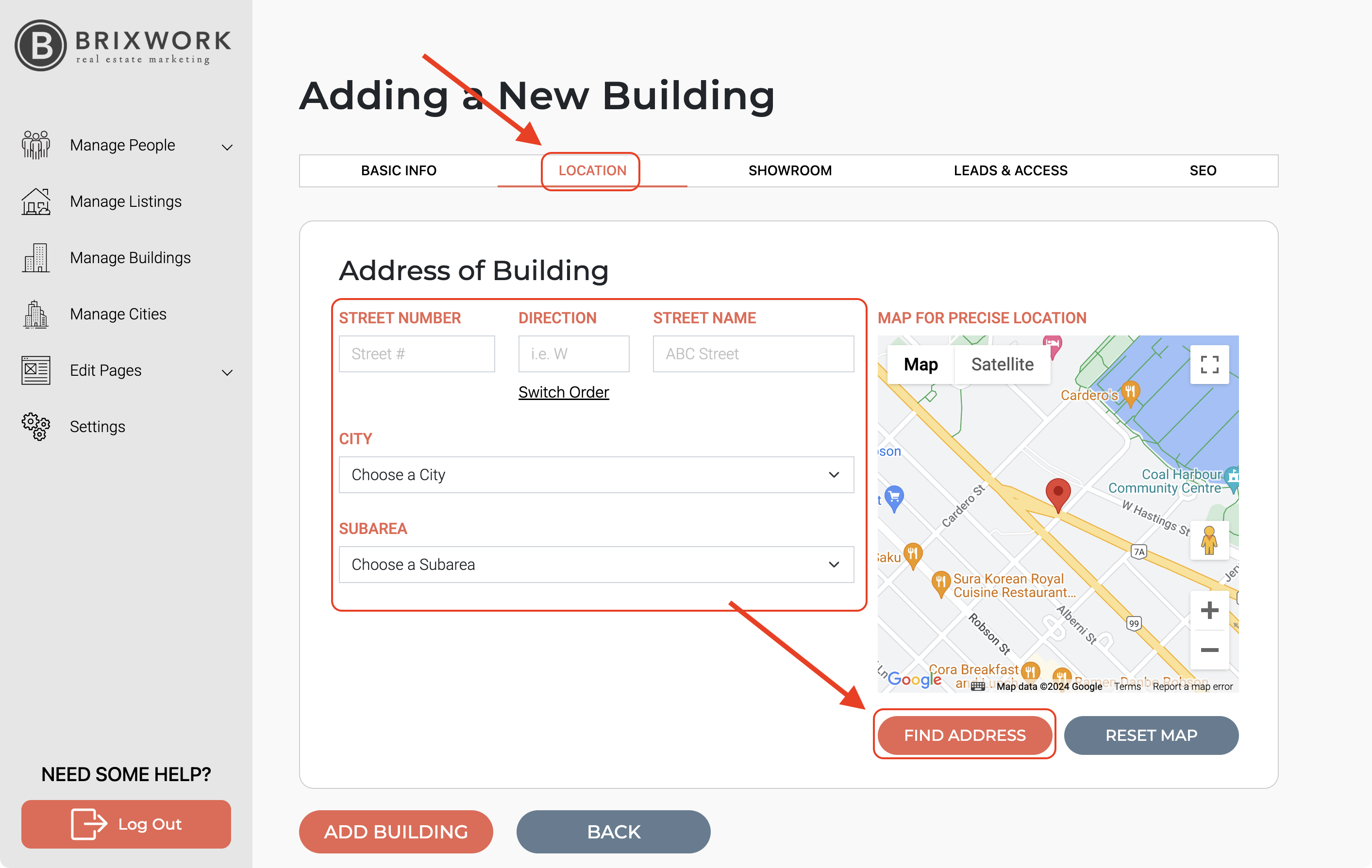To manage your building listings, you must go to "MANAGE BUILDING" tab and search by address first. If you are subscribed to MLS® the building address will automatically generate a building row with address and attached units. If a building is in pre-sale, the MLS® feed will not provide the listing and you will have to manually input it.
1. Feature a Building which is already on the system.
a. Go to the Buildings tab on the backend.

b. Check first if the building you want to add is on the system, by filtering or searching.
- Filter

 Search Building
Search Building

c. A list of buildings will appear underneath. Once you've found the right one, click on the "Edit" button next to it:
- Filter

- Search Building

2. If the building is not found, then you can "Search" and manually enter the building.
a. To manually enter the building you must click "Create New Building"

b. Go to the "Basic info" option and add main details and the description of the building.